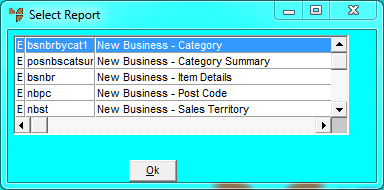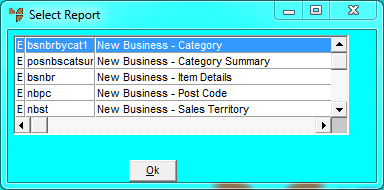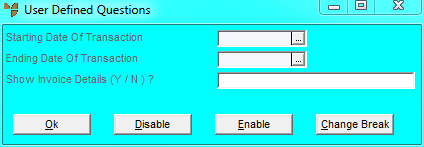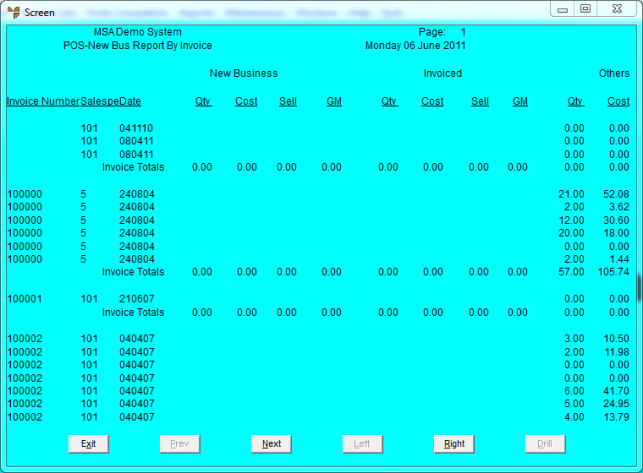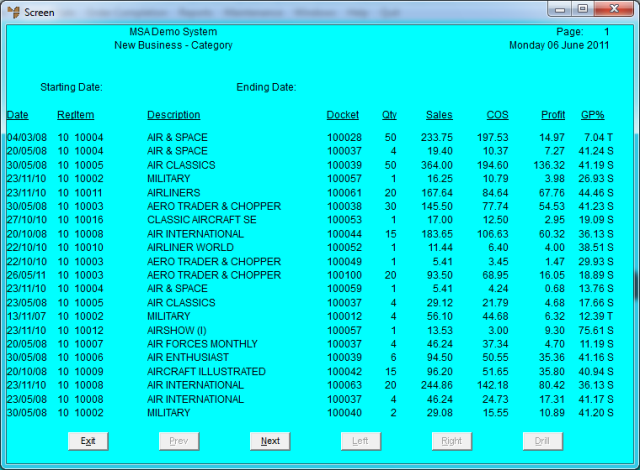Reports - New Business
The New Business Report relates to sales orders and invoices generated in POS. There are several report formats which you can use to print or display listings of all the new sales taken, or all the new orders taken, for specific items, product categories, dates, locations, salespeople or invoice numbers.
The following details are included in the report:
- invoice or sales order number
- salesperson code (initials or numbers depending on how they are setup)
- date of the order
- quantity sold or ordered
- cost value of the items
- sales value of the items
- gross margin for the sales invoice or sales order
- type of sale - either Invoiced or New Order.
This report is routinely run each day to list new business generated and can form part of the End of Day procedures and reports.
- Select REPORTS | NEW BUSINESS REPORT.
Micronet displays the Select Report screen with a list of report layout options created in the Report Generator.
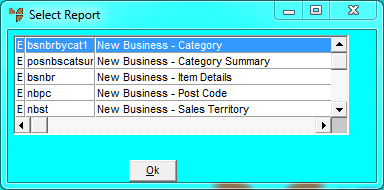
The default report formats are:
- New Business Item Details - a detailed list of items sold on a given date including salesperson, sales order or tax invoice number (indicated by either an S or a T in the last column of the report), quantity sold, sales value, cost, profit in dollars, and gross profit percentage.
- New Business Category - a variation of the New Business Item Details report which shows the items in product category groups, giving a total for each category and an overall total for sales, cost, profit in dollars and gross profit percentage.
- New Business Category Summary - a summarised version of the New Business Category report. Rather than providing the item details, it shows product category totals only.
- New Business Suburb - shows sales by suburb based on debtor addresses. To use this report, the customer suburb must be in the Postal Address 3 field on the debtor master record.
- New Business Post Code - shows sales by postcode based on debtor addresses. To use this report, the customer postcode must be in the Post Code field on the debtor master record.
- New Business Sales Territory - shows sales by area or location.
- New Business Salesperson - shows items by salesperson, giving totals for each individual and an overall total.
- New Business Report by Date - shows new sales sorted by date.
- New Business Report by Date and Invoice - shows new sales sorted by date and invoice number.
- New Business Report by Invoice - shows new sales sorted by invoice number.
- New Business Report by Sales Person - shows new sales sorted by salesperson.
|
|

|
Technical Tip
If you don't have all these report formats, contact your Micronet representative.
|
- Select a format for the report then select Ok.
Micronet displays a User Defined Questions screen, which differs depending on the report layout you selected. This screen shows the User Defined Questions screen for the New Business Report by Date layout.
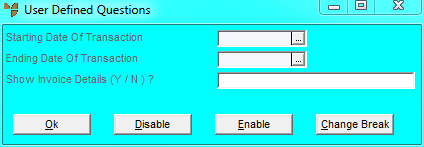
- Enter or select the starting and ending values for the report (e.g. dates, invoice numbers or salesperson IDs).
- In the Show Invoice Details (Y / N)? field, enter Y if you want invoice details printed on the report, or N if you don't.
- Select the Ok button.
Micronet displays the Select Output Device screen.
- Select whether you want the report displayed on screen, printed, saved to a specific type of file, faxed, or emailed in a specific format.
Micronet prints or displays the New Business Report.
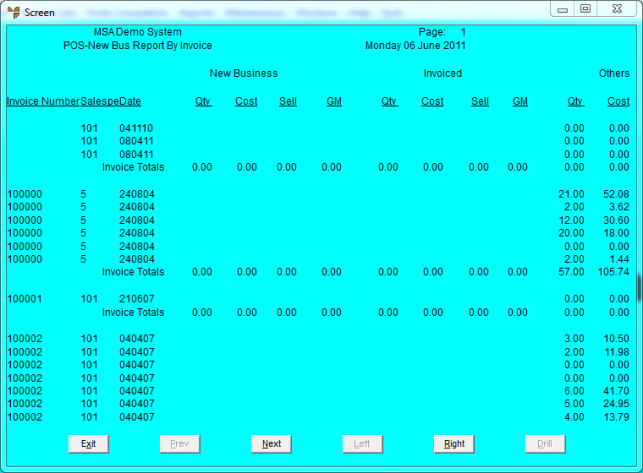
New Business Report By Invoice
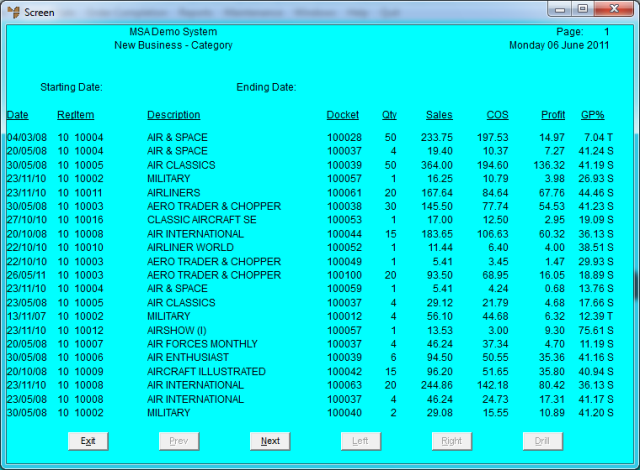
New Business Report - Category